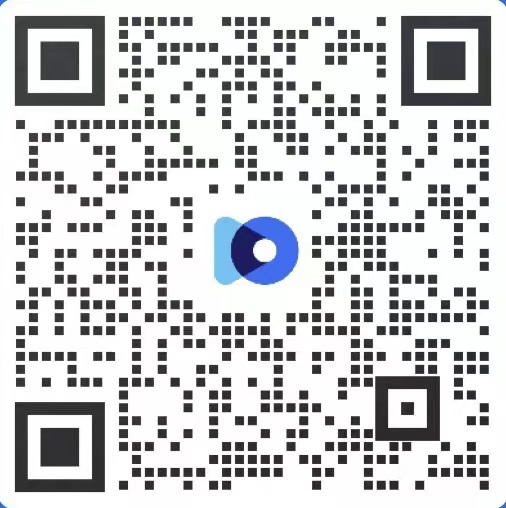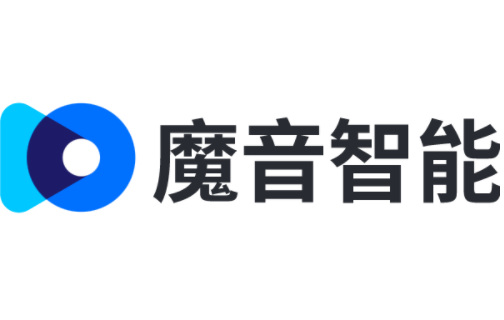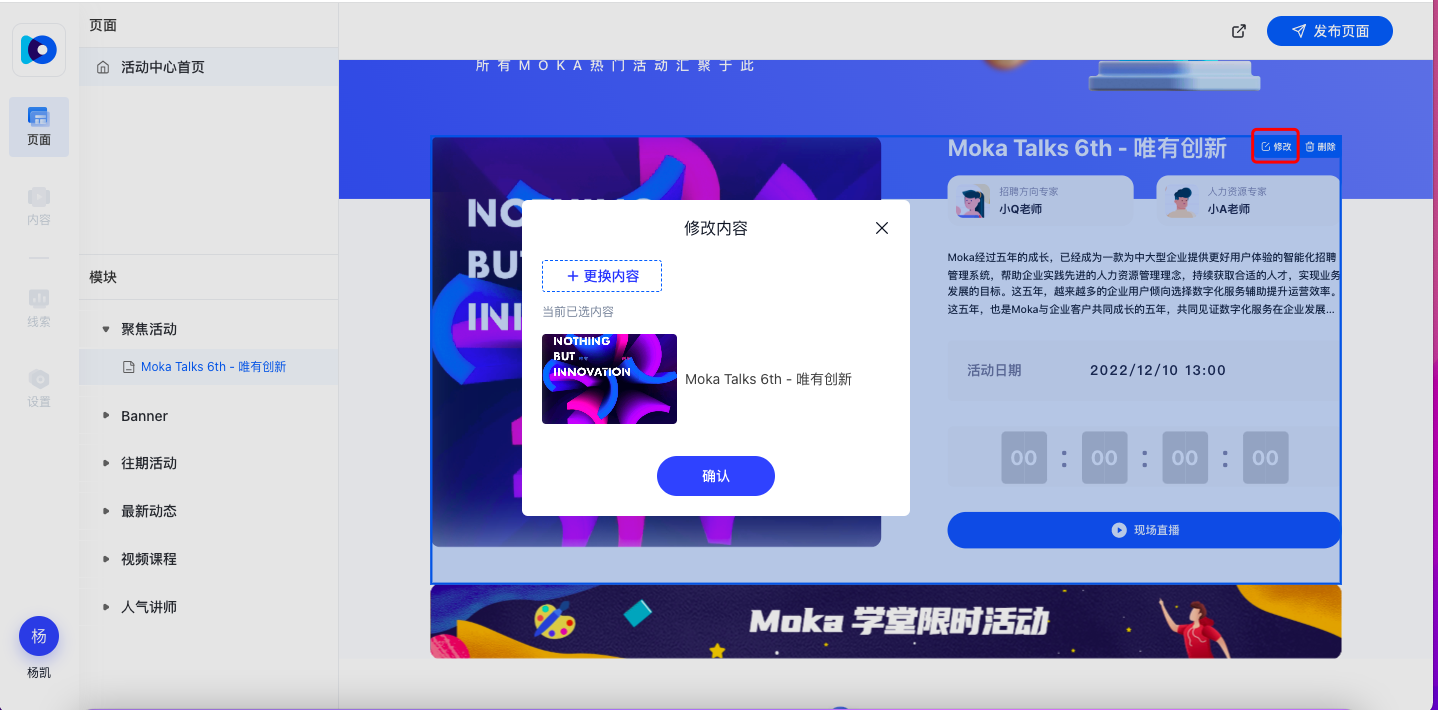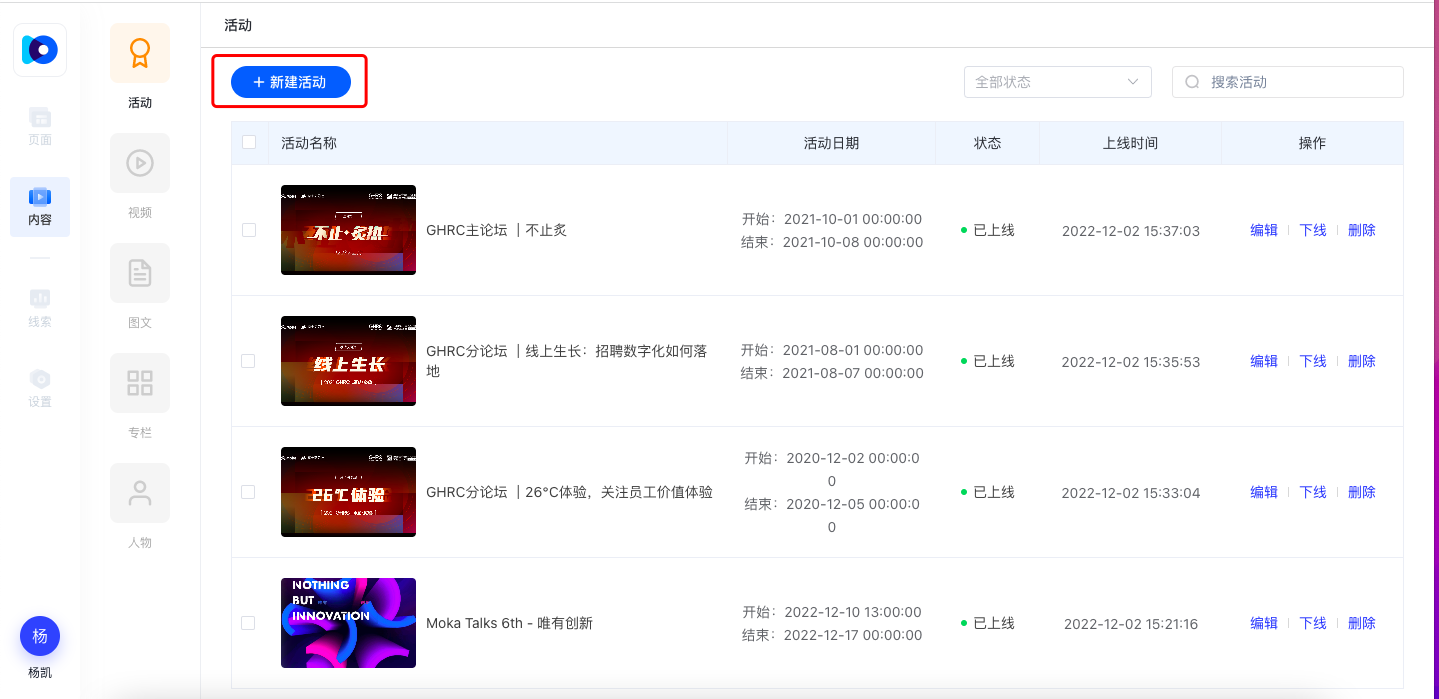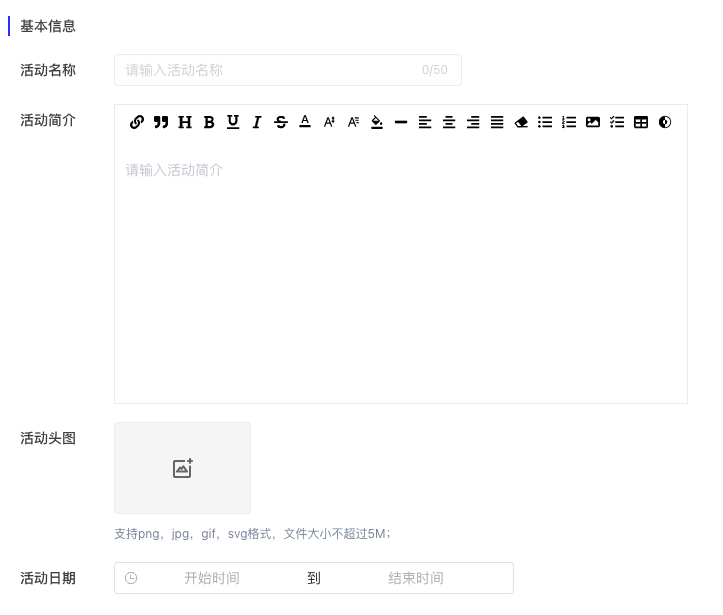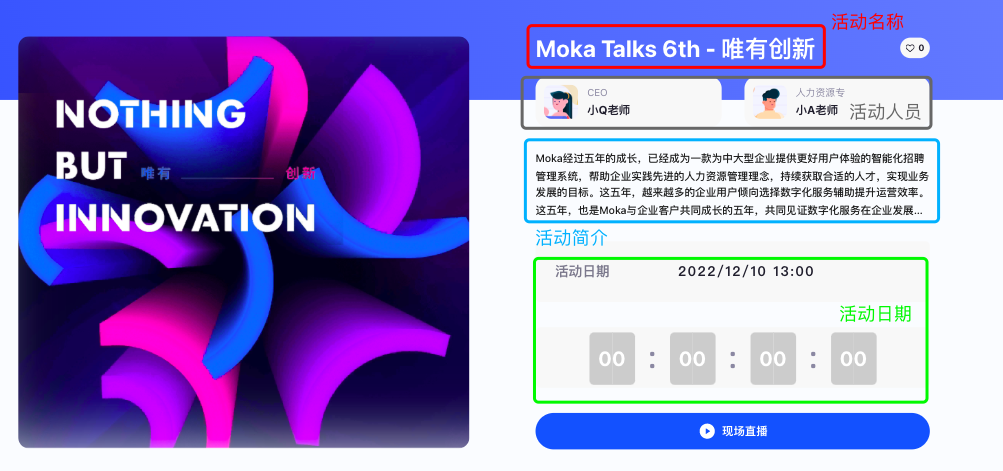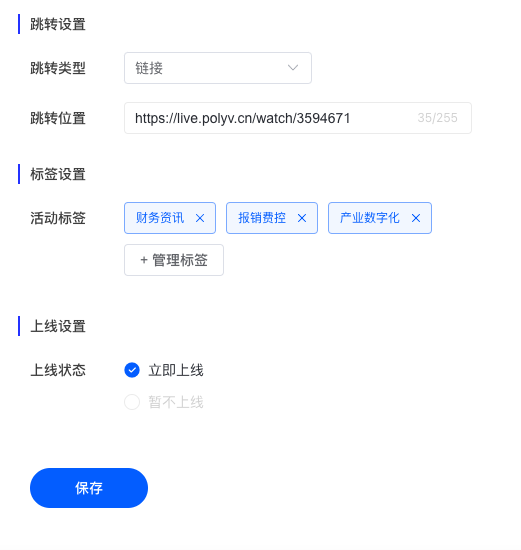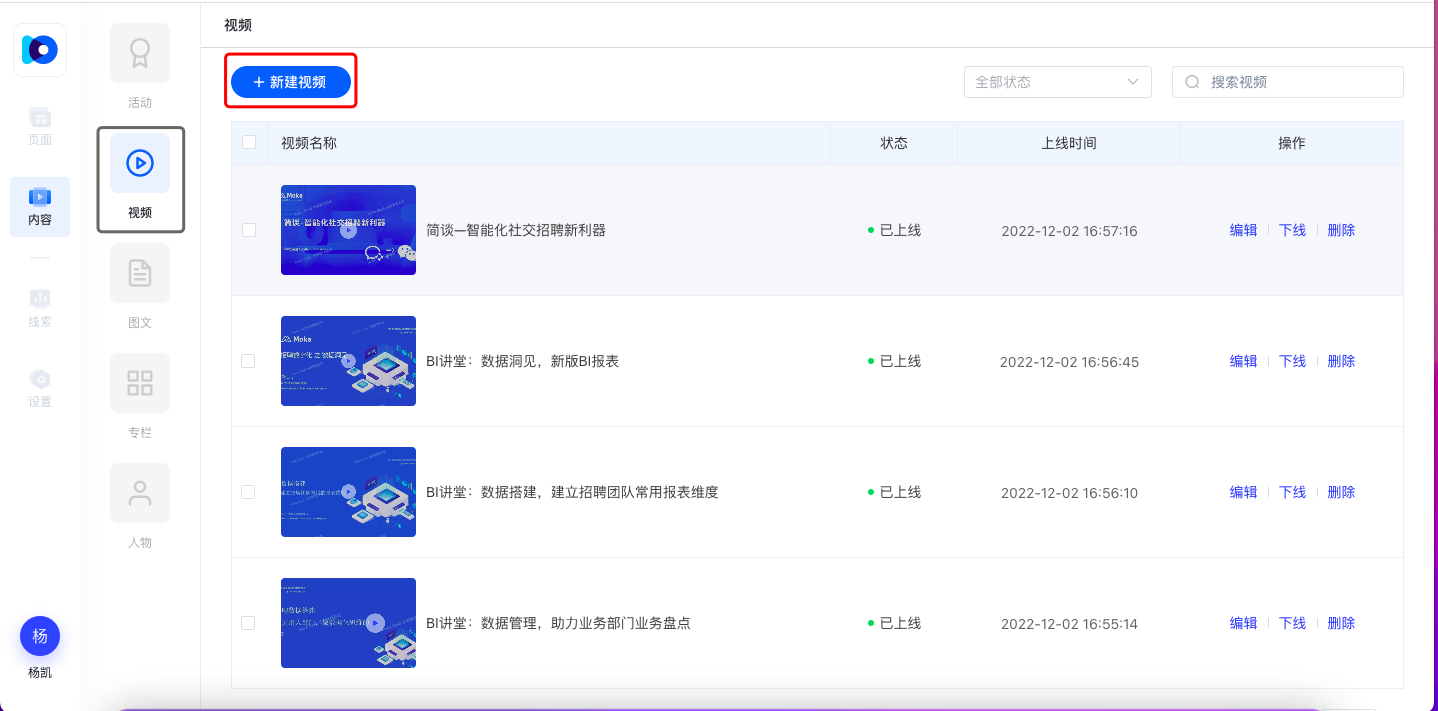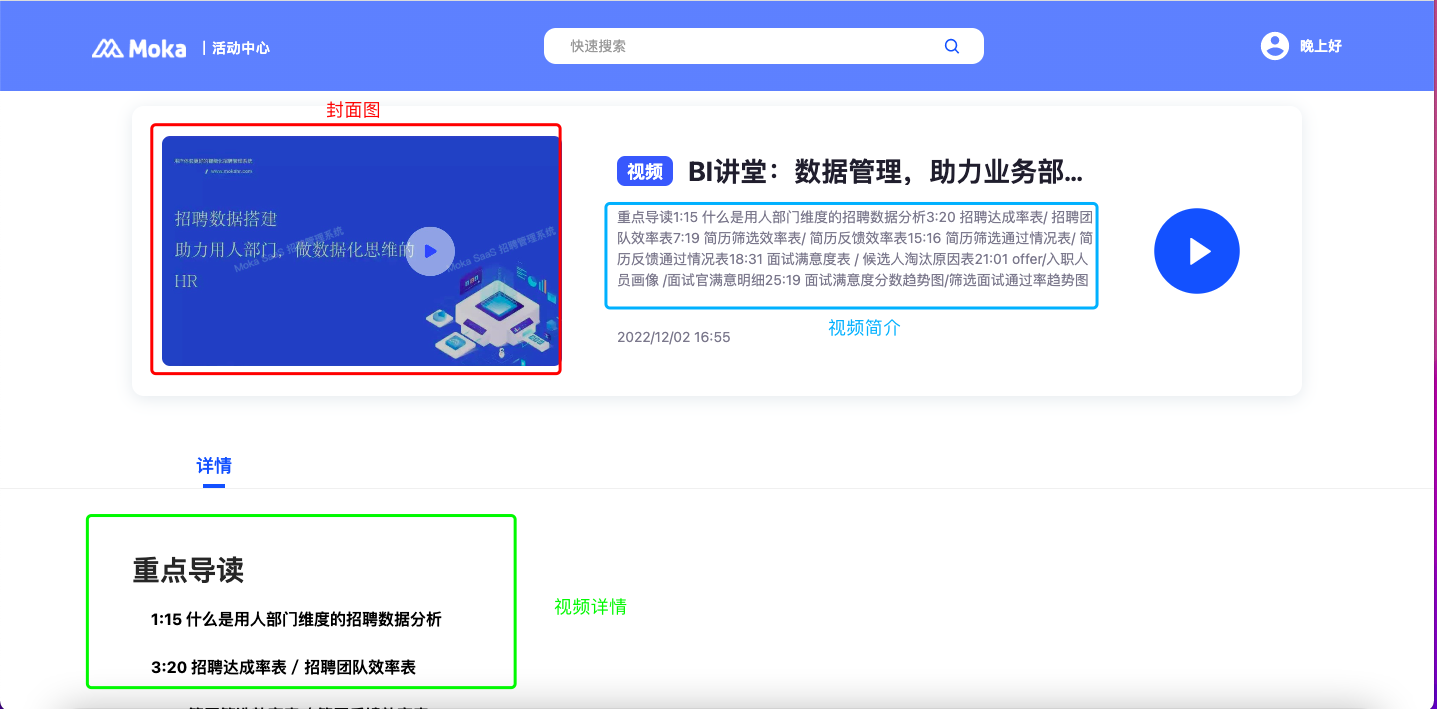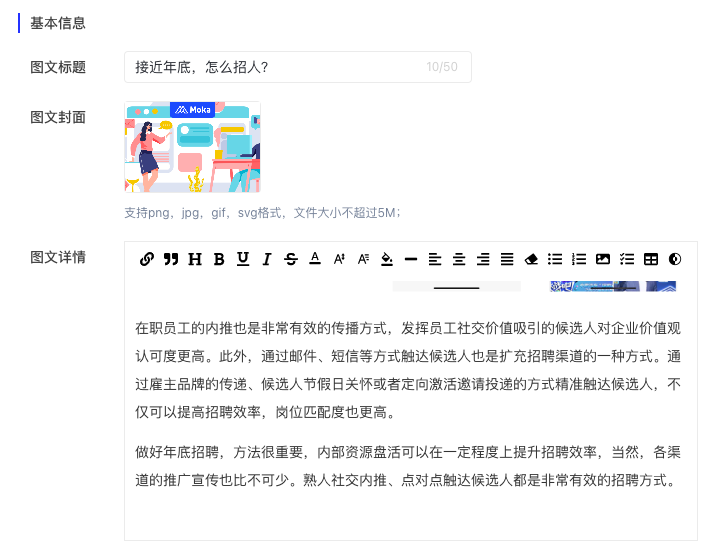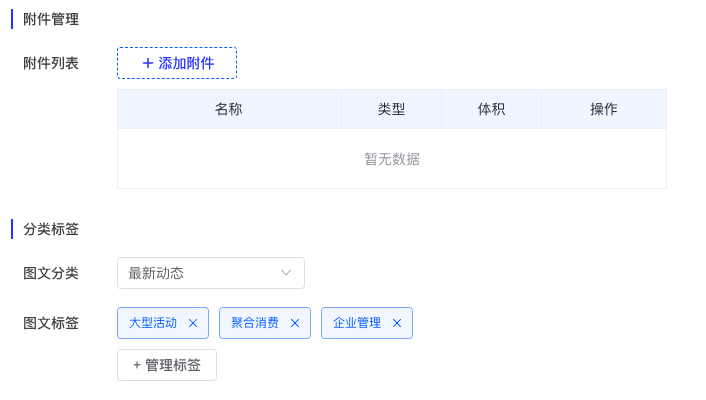Configure a live event to the Event Center home page
Click Modify, select the content that needs to be replaced, and select the live activity to be placed on the home page to successfully configure.
How to create a live event
Content module is used to store and manage all the content of the activity center. Click on the new activity under the activity plate, we can add new activity information on the official website of the activity.
After entering the new event page, we can fill in the event name, event description, head map, date, participants and other information.
After these contents are filled, they will be displayed in the following places on the home page:
Then we can set up the active link:
We can select "Live" in the jump type, and then paste the link of the live event
We can also select "Link" to set the active landing page
💡 label can not be set, after setting, customers can filter according to the set label category in the content center module, and finally select the online status to save
How to create a video course
In the video module, click New Video
After entering the new video page, we can fill in the video name, upload video, cover, input video details and other information, these contents will be filled in the following positions on the home page:
How to create a text
Fill in the title of the text, upload the cover of the text to create a PR draft, and the details of the text can support rich text editing.
Adding attachments can increase the white paper, attract users to download and stay, adding graphic labels can automatically aggregate relevant graphics, and generate aggregation pages to facilitate search engines to include relevant keywords.
MOKA Event Center cover size
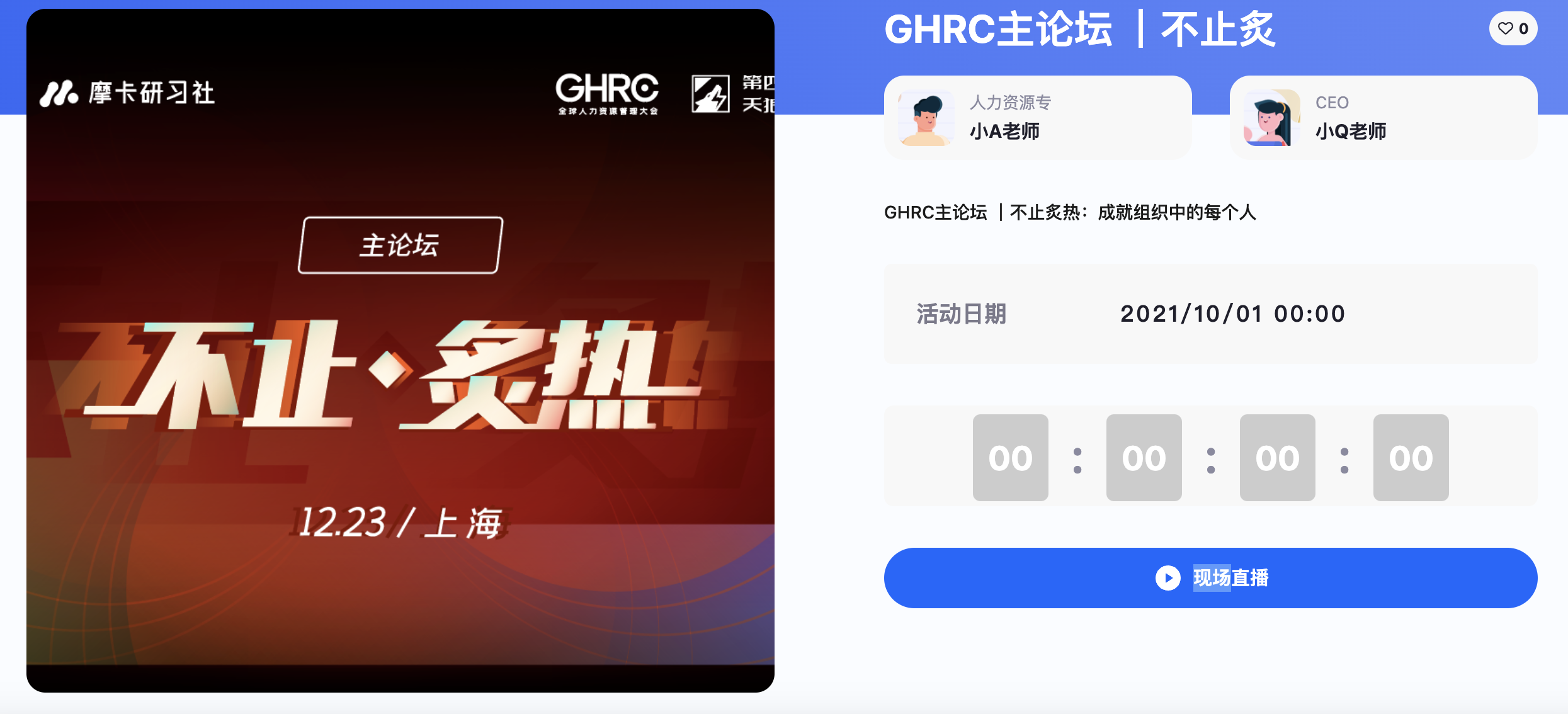
Activity focus map: 891 * 815

Small Banner image: 1200 * 97
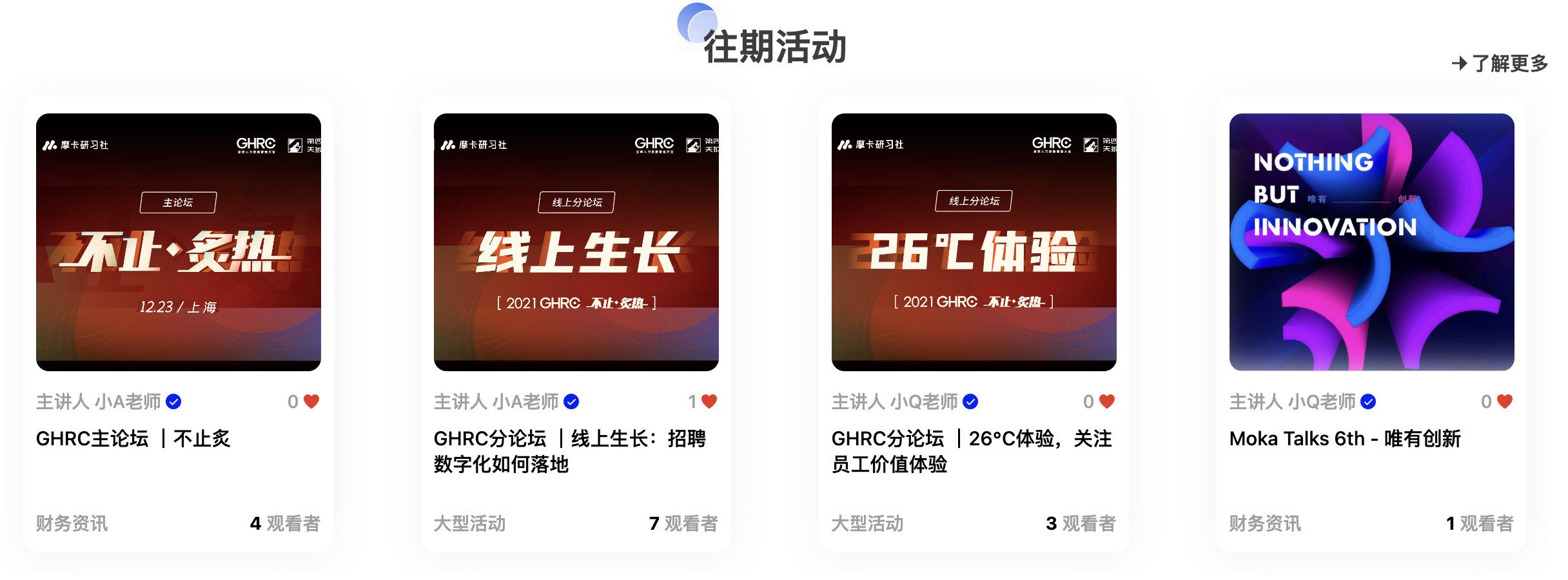
Past activity chart: 891 * 815
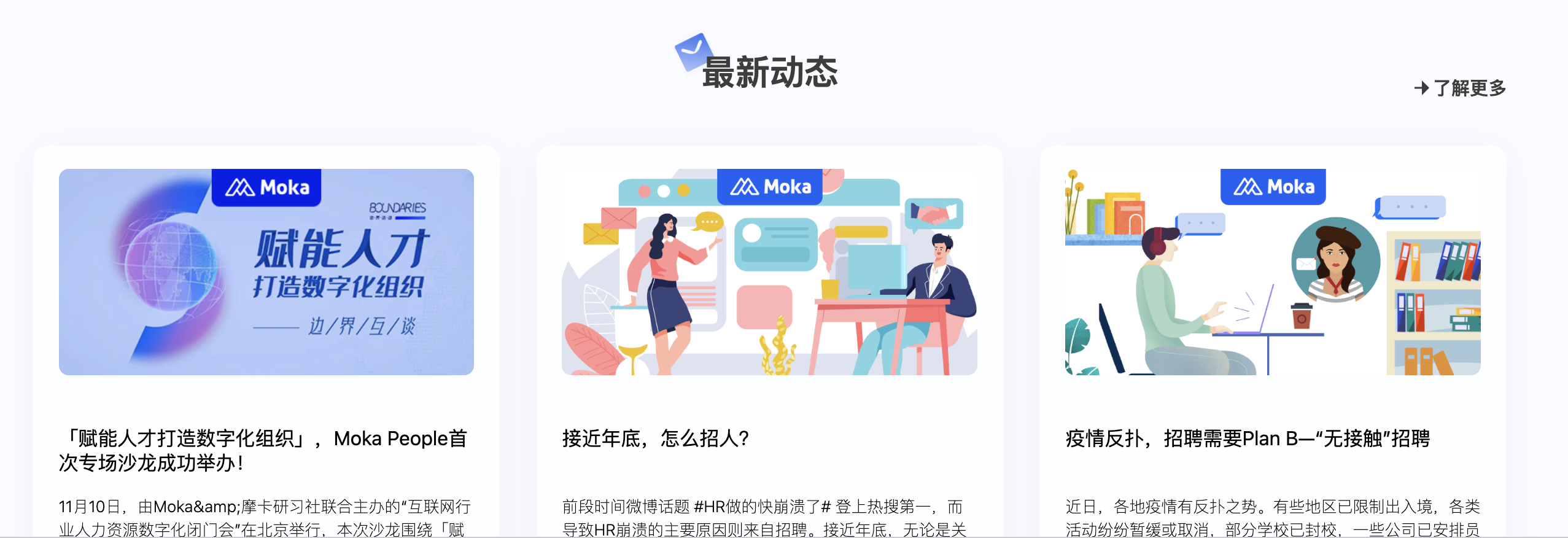
Latest News: 677 * 336
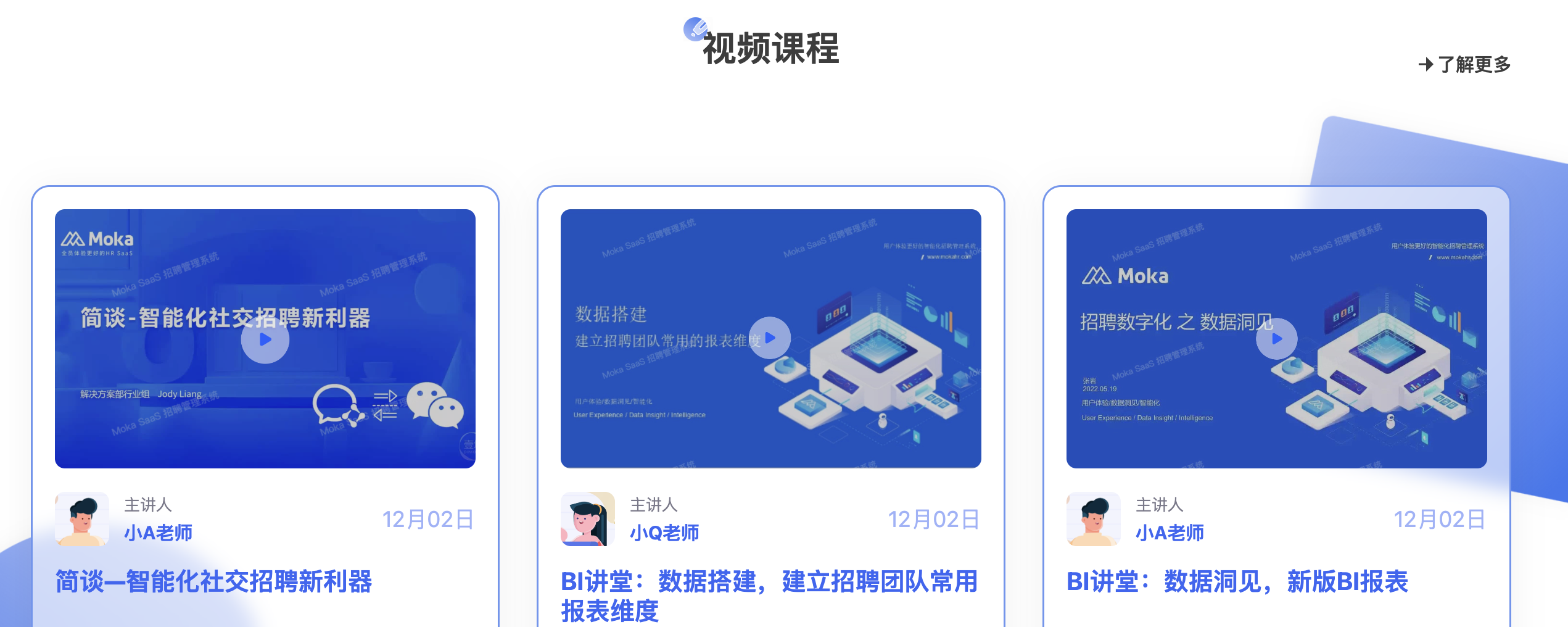
Video course: 682 * 420

Popular lecturer: 250 * 250