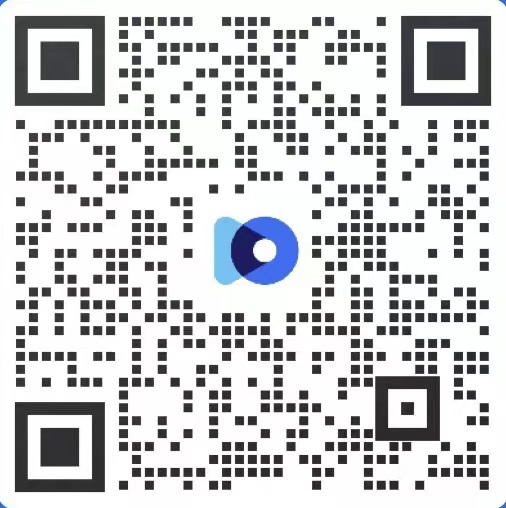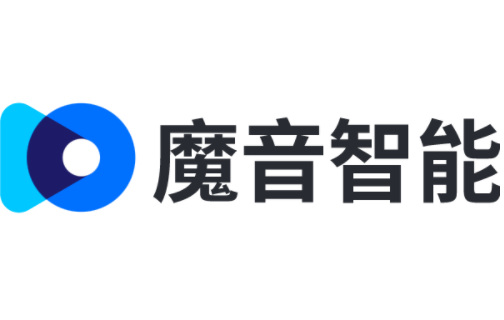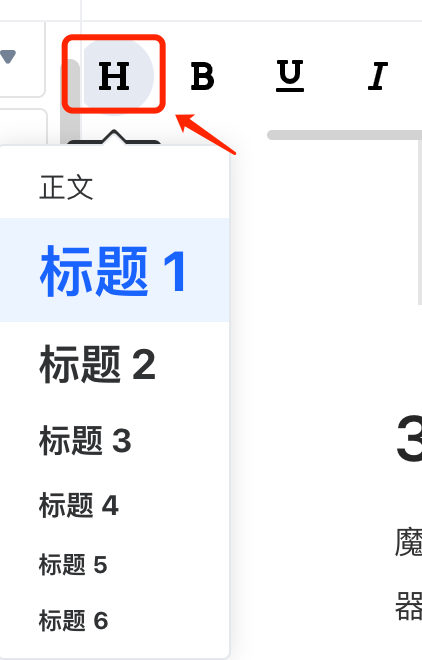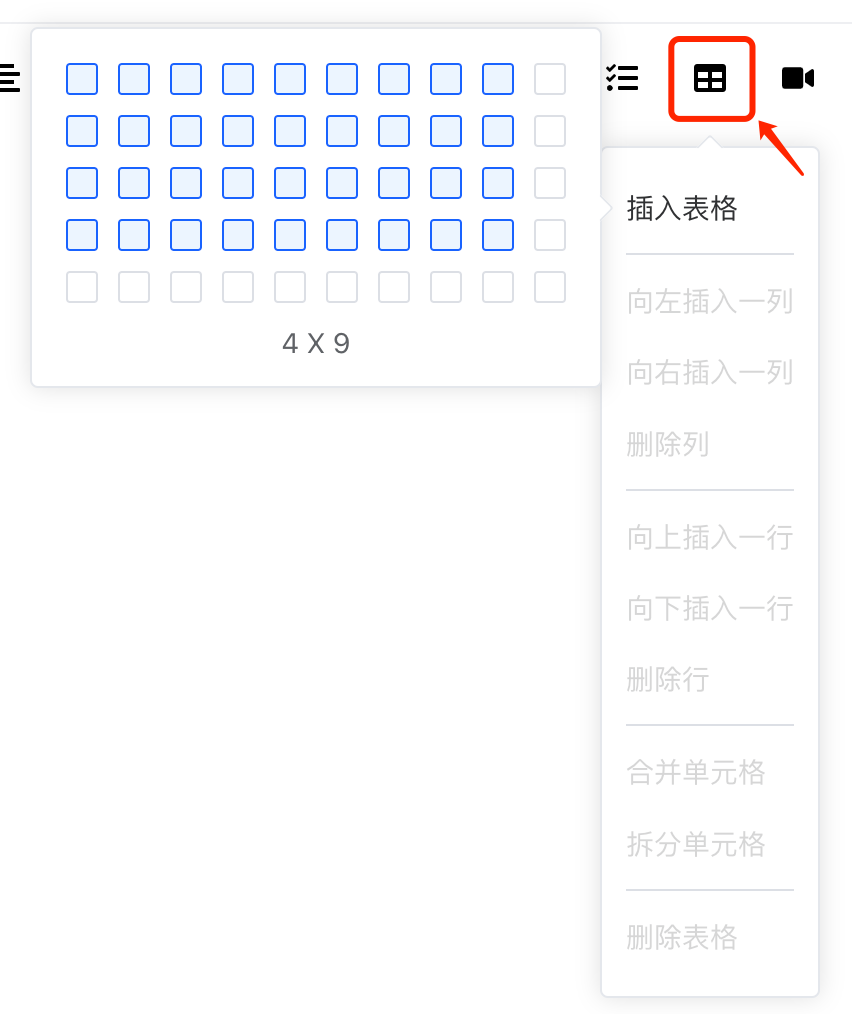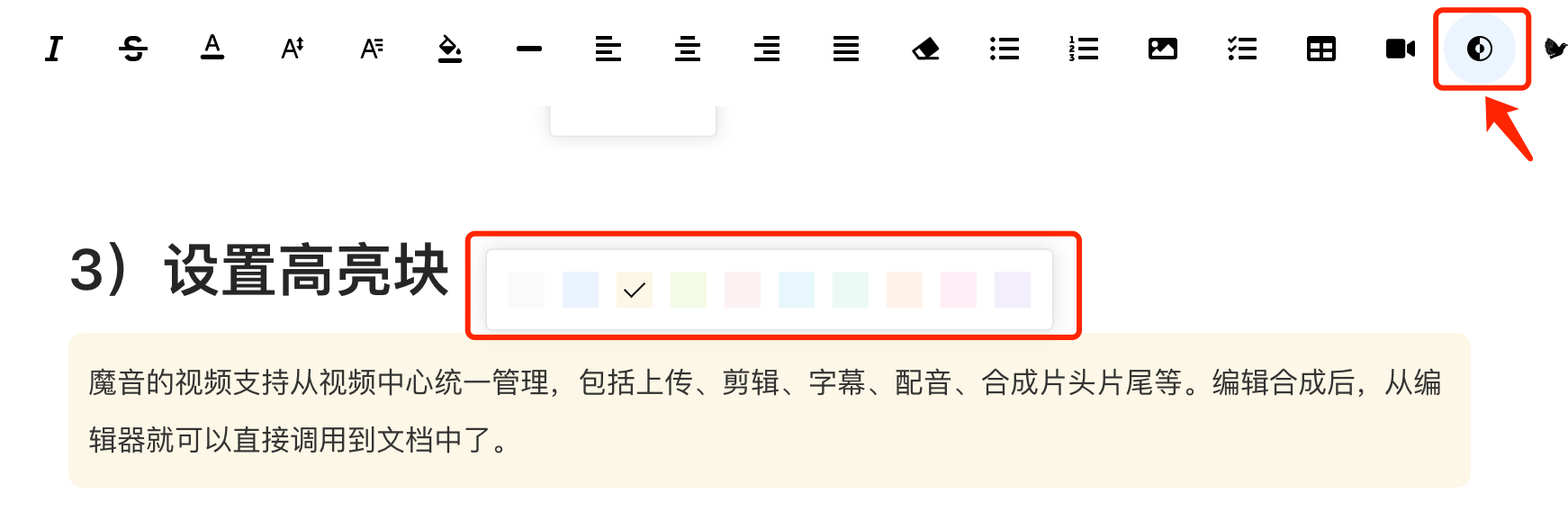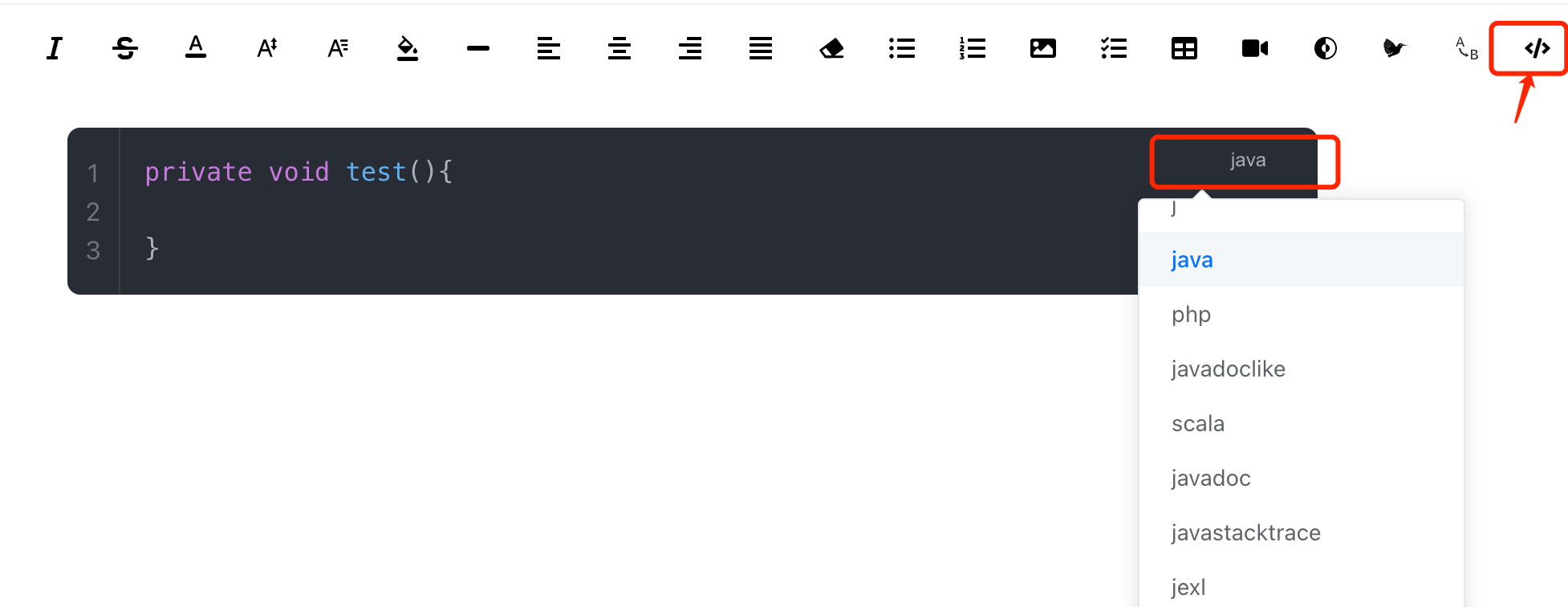intro
The document editor provided by magic sound intelligence is basically the same as the editor experience you usually use, and I believe you can easily get started.
Through a series of input examples, this article tries to show and teach the various functions hidden in the editor.
1) The function of importing documents
Magic Voice intelligent document function supports the import of PDF, word, markdown documents, you can batch upload multiple documents at a time.
Note: markdown format support is better, PDF and word format if more complex, need to manually adjust

2) Insert the picture
The editor supports N ways to insert images, and there is always one that will suit your writing habits.
Top toolbar insert
Top toolbar Click "Insert picture", select a local file, click confirm, that is, you can insert.

Paste picture
This is the most geek way, through your usual use of screenshot tools, such as wechat screenshot, or in the wechat chat window, right click to copy a picture, your picture has been saved in the board, and then you only need to right-click "paste", or Ctrl + v quick paste, the picture will come out.

Picture scaling
Click to select the picture, the picture related operation prompts will appear, you can drag the picture through the lower right corner.

3) Insert video
The video of magic voice supports unified management from the video center, including uploading, editing, subtitles, dubbing, and synthetic opening and ending. After editing the composition, it can be called directly into the document from the editor.

4) Set multi-level headings
Supports 6-level titles
5) Table insertion and editing
Support for inserting and editing tables
6) Set the highlight block
Support to highlight the selected text, there are multiple colors to choose from, see the following figure:
7) Insert code blocks
8) Text search replacement
Support for finding replacements within documents:
There are more advanced features, such as the use of shortcut keys, etc., the follow-up will be shared with you one by one, looking forward to your experience